Windows password not recognised after an Upgrade?
After upgrading your Windows operating system many users may encounter the problem, Windows password not recognised after an Upgrade. So they are unable to access their computer anymore. But it’s not big deal, we’ve prepared a good solution for that. Select PassFab 4WinKey to remove the Windows password easily. Following the steps below to get started.
Step 1: First, the user needs to download the PassFab 4WinKey and install it on the computer.
Step 2: After installation, insert a blank CD/DVD/USB to this computer, burn this Windows password recovery software to it.
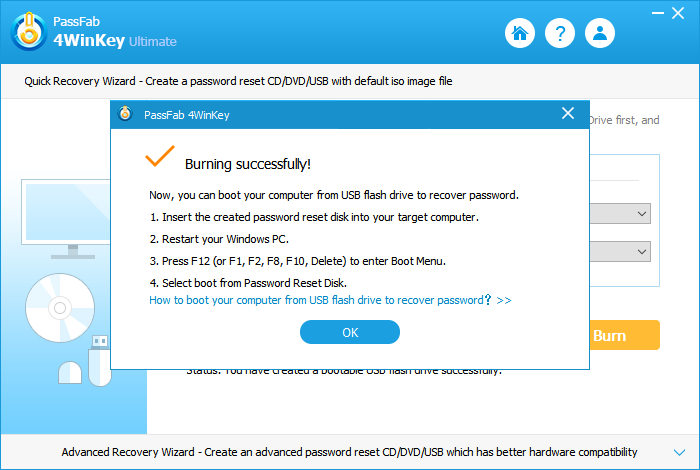
Step 3. Take the Windows password reset disk to the locked computer and restart it, press F12 quickly and enter BIOS settings. You need to choose your disk as the boot priority.
Step 4. Select the Windows installation and click on the “Reset your password” radio button and click on the “Next” button.

Step 5: Now, all accounts will be displayed that are associated with the selected Windows. Choose the username and click on the “Remove the password” and click on the “Next” button.
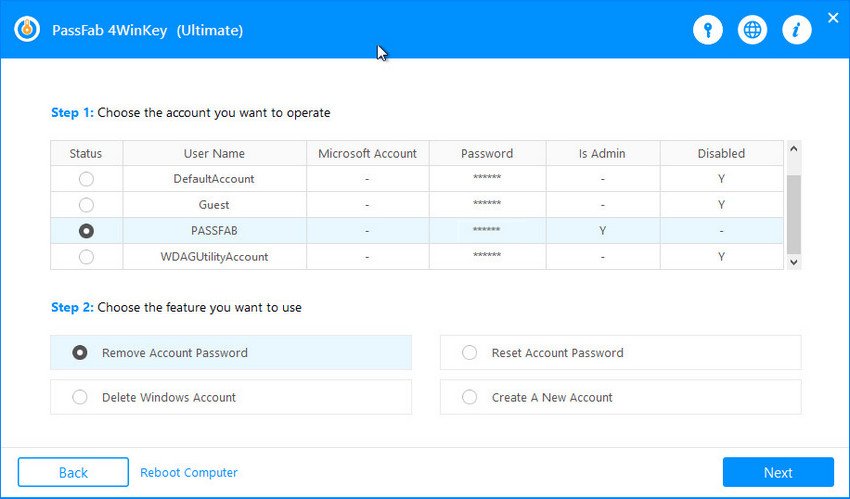
Step 6: Password resetting process will take a couple of seconds, click on the “Reboot” button to restart the computer.
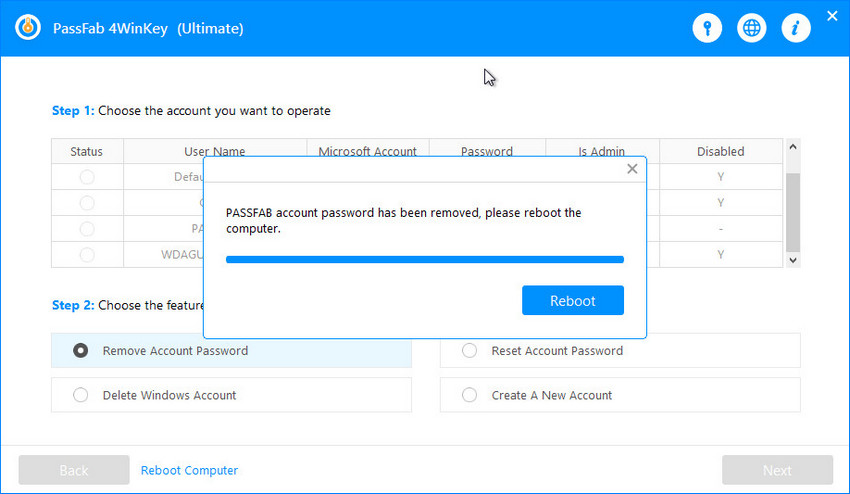
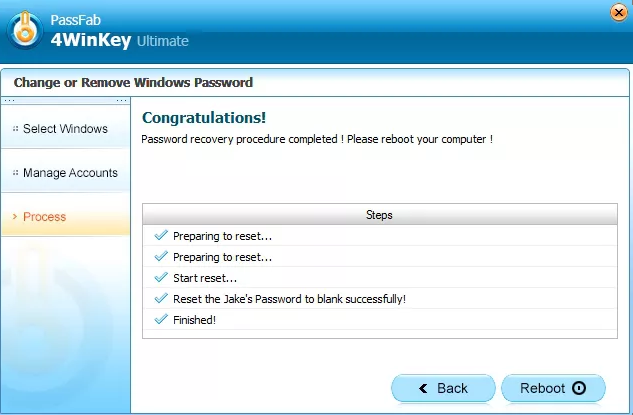
Facebook Comments